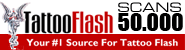Graphicriver - Pressed And Embossed Styles
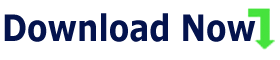
14 Days Free Access to Proxied!
Free 300 GB with 10 GB High-Speed!
- PSD file (Photoshop CS3 ) - PT Sans – http://www.fontsquirrel.com/fonts/PT-Sans info.txt Loading the ASL file in Adobe Photoshop 1. Go to Edit -> Preset Manager. 1. Select the layer you want to apply the style to. HINT : If your Styles palette isn’t turned on, go to Window > Styles to turn it on. http://www.k10k.net/sections/pixelpatterns/f_item.aspx?id=867 Features:
- ASL file (Photoshop CS3 )
- 5 professional and realistic letterpress styles
- 5 professional and realistic embossed effects
- 2 additional pressed and embossed styles made specifically for leather backgrounds
- Made for easy change of color; Just change the background color; No need to make changes in the styles
- 7 clean backgrounds
- 3 additional noisy backgrounds
- Suitable for dark and light backgrounds
- Looks good on any kind of shape or font
- Highly organized layers
- Scalable layer styles
- One layer effectsFonts used:
Files:
pressed-and-embossed-styles.psd
pressed-and-embossed-styles.aslHelp:
2. In the Preset Type drop-down list select Styles.
3. On the right side of the dialog box click on the Load button.
4. Browse the location where your ASL file is placed and open the ASL file.
5. The styles are lodaded in Photoshop.Applying the styles
2. Click on one of the styles in the Styles palette to apply it to the selected layer.Pixel patterns used in the styles:
http://www.k10k.net/sections/pixelpatterns/f_item.aspx?id=785
http://www.k10k.net/sections/pixelpatterns/f_item.aspx?id=749

Graphicriver - Pressed And Embossed Styles
14 Days Free Access to Proxied
Free 300 GB with 10 GB High-Speed
Top Authors
Friends (email)
- New Envato
- New Fonts
- Download All
- Proxied
- Temporary Numbers
- Proxied Blog
- Proxied Private Note